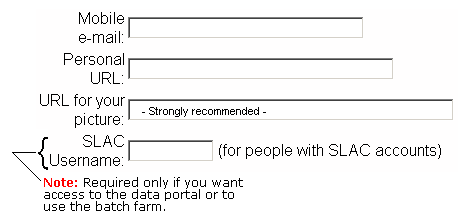Setting up SLAC Accounts
Also See: |
| Attention Visitors: If you are at SLAC for only a short period of time, please refer to: Computer Resources for Visitors. |
What do you plan to do?
If you plan to analyze LAT data and want to have full access to collaboration resources at SLAC, including use of SLAC's computing resources (see SLAC Central Linux Facilities) and SLAC's Fermi LAT Data Portal, you will need a SLAC UNIX account, which includes a Confluence account; see steps 1 and 3, below.
Confluence only. If you do not want access to SLAC's computing resources and/or the Data Portal, but you do want a collaboration member's access to the restricted, members-only Confluence pages (as well as in the future, selected other resources such as the Speakers Bureau pages), you will not need a SLAC UNIX account, but you will need a Confluence account; see steps 1 and 2, below.
Collaboration database. In either event, you will need to be incorporated into the collaboration's database to gain access to SLAC's collaboration resources, i.e., it all begins with being enrolled in the collaboration's database. (See step 1, below.)
- Get an account on the glast.stanford.edu machine. This will give you access to the collaboration's database, mailing lists, etc.
- Contact Gulli Johannesson or Karen Heidenreich and ask them to set up an account for you.
- After you receive an e-mail, with your user id, password, and some useful links, be sure to join the mailing lists that you are interested in.
For more information on the mailing lists and for recommendations on which ones you may want to join immediately, see Mailing Lists.
Note: This database is also used for verification purposes, i.e., your name must be entered in the database before you can be granted a Confluence account or access to the Fermi LAT Data Portal.
Note: You must include your SLAC Username in the data entry field on your Personal Information Form if you want access to the data portal, or if you want to use the batch farm; it is optional if you do not.
- Confluence only.
Note: Perform this step only if you do not want a SLAC UNIX account; if you do want full access to SLAC's Fermi Collaboration resources, skip this step and go to step 3, below.
To gain access to Confluence only:
- Make sure you have been registered in the collaboration database.
- Then go to the 1st paragraph on the Confluence Dashboard and Sign up as a Fermi LAT Collaborator.
Skip step 3, below.
- After you have been granted access to Confluence, refer to the page: Confluence: The Fermi LAT Wiki.
- SLAC UNIX account (includes access to Confluence). For access to the GLAST Portal (i.e., access to the LAT data) and to begin using SLAC computing resources (see SLAC Central Linux Facilities) for an extended period, you will need to get a SLAC Unix account:
- Fill out the DOE FACTS Questionnaire
- Go to the SLAC Users Organization's (SLUO's) website and fill out the SLAC User Information Form.
Note: This form must be submitted before a SLAC account request can be processed. When filling out this form, be sure to list a SLAC Spokesperson/Sponsor/Supervisor.
Tip: Most people list Richard Dubois as their SLAC Spokesperson.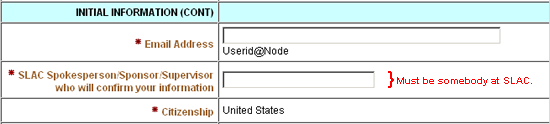 |
- Apply for a computer account for each platform that you'll be using as follows:
- Go to SLAC Guidelines for Computer Account Requests.
- Print, read, and sign the Declaration form.
- Print the SLAC Computer Account Form page at 100% size and fill it out.
Tips:
- Czar name and signature are not required; they can be filled in on the Fax receiving end.
- SID# is also not required, and can be left blank if you do not know it.
IMPORTANT: Fax all forms to (650) 926-2221; do NOT fax them to the number listed on the account form!!!
Please verify that the Fax was sent, and then e-mail karen@slac.stanford.edu and richard@slac.stanford.edu to alert them that the forms have been faxed.
Notes:
- If you have not had a response within one week after submitting a request, please e-mail it again in order to determine the status of your application.
(When complete, applications are normally processed within twenty-four hours.)
Once you already have a SLAC account:
- Once you have a SLAC account, you must change your password within 24 hours. (See Changing Your Unix Password.)
See SLAC's Public Installation: Logging In.
Tip: Passwords must be changed every 6 months; be sure to change them accordingly. To get warnings that your password is about to expire, set up a ".forward" file for your SLAC Unix email account in your home directory. The only content of this file should be the email address to which you want your email forwarded.
Be sure to turn the group write bit OFF. If the group write bit is on, the mail forwarding will not forward and you will not receive a warning.
To create the .forward file and set the permissions:
- Login to a SLAC Public Unix/Linux machine (refer to SLAC's Public Installation: Logging In).
- From the prompt, enter:
- cd to go to your home directory.
- cat >.forward to create the file, then enter:
username@stanford.edu the email address to which you want your mail forwarded.- <CTRL>D to close the file.
- chmod 644 .forward to set the permissions.
- cat .forward to verify your forwarding address is correct.
- ls -l ~/.forward to verify the permissions, which should be: -rw-r--r--
For further details, see: Forwarding Mail from Unix.
- Mandatory Training: Cyber Security Awareness. New users have 30 days in which to complete this course; however, it is recommended that you take it as soon as possible. (See Cyber Security Basics — Mandatory Training.)
- Access to the CVS Repository.
After you have a SLAC account, send another email requesting access to the CVS repository. (If you request both a SLAC account and access to the CVS repository at the same time, the latter tends to get lost.)
Attn: Developers: CVS Access. If you are a devloper (as opposed to an end-user), you will also need CVS access.
- Write access to nfs. Make sure that you also have write access to the nfs user space (required only if you plan to use SLAC's Public Installation).
Note: If you cannot write to your user nfs space, there is a permissions problem; contact your NFS Permissions Czar.
| Owned by: Richard Dubois and Karen Heidenreich | |
| Last updated by: Chuck Patterson 04/25/2011 | |